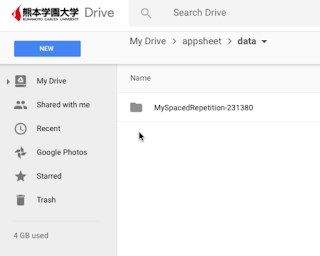Friday, December 16, 2016
Thursday, December 15, 2016
AppSheet ID number
受講生の皆さんにアプリを「あげる」方法がわかりました。つまり、みなさんが面倒な設定等を自らしなくとも、私の方でアプリを準備してから、移譲することができることがわかりました。今まで、アプリの設定等について分かりにくいことがありましたし、アプリの最新版を利用してもらうためには改めて設定を行う必要があることを考慮して、私の方から一人一人のためにアプリの最新版を準備してから「移譲」したいと考えています。しかし、そうするためにはみなさんのメールアドレスとAppSheet ID番号が必要になりました。メールアドレスは把握していますが、一人一人のAppSheet ID番号がわかりませんので、各自で確認してもらって、別に準備するフォームに入力してほしいと思います。確認方法は次のようになります。
- 「@kumagaku.ac.jp」のメールアドレスでAppSheet.comにログイン
- My accountの下に見えるAccountをタップ
- 6桁のAppSheet IDをコピー、またはメモる
Thursday, December 8, 2016
進捗状況(警告)
残念ながら、Google Driveで確認できる限り、皆さんの進捗状況はよくありません。「Google Driveで確認できる限り」と言うのは、アプリ用のスプレッドシートを私と共有していない場合には、進捗状況を確認できません。しかし、授業で「共有してください」と言っていますので、その意味では進捗状況が良い学生は一人もいないと断言できます。「進捗状況が良い」基準として
- アプリが使えるようになっていること
- そのアプリを実際に使っている形跡があること
の二つを考えています。
「実際に使っている形跡がある」というのは次のような更新歴で確認します。
アプリの利用は週に一回ではなく、毎日が基本です。毎日使用しなくとも、少なくとも週に数回利用してもらわなければ、この授業のために必要最低限の勉強をしているとは言えません。
もちろん、他の意味で頑張ってくれている受講生はいますが、学期の終わりが近いので、いよいよ皆さんに「データの準備」から「アプリの利用」という段階に移ってもらわなければなりません。今学期はアプリ作成と授業を平行に進めてきましたので、多少の混乱が生じました。そのことについては担当者である私に責任があると思いますので、成績評定の段階でその問題を十分に考慮したいと思います。しかし、その点を考慮しても、取り組みに改善が見られなければかなりの数の受講生を不合格にせざるを得なくなると思います。その最大の理由は明らかな努力不足です。授業に来ても、作業をあまり進まずに退席し、しかも授業と授業との間に作業を進めません。作業の進め方などがわからない場合には質問すれば良いのですが、質問もなく、よくない状況を放置してしまっているケースが多い。これから取り組みを変えてもらえればまだ挽回できますが、このままでは単位を取得できない学生が続出する恐れがあります。
もちろん、他の意味で頑張ってくれている受講生はいますが、学期の終わりが近いので、いよいよ皆さんに「データの準備」から「アプリの利用」という段階に移ってもらわなければなりません。今学期はアプリ作成と授業を平行に進めてきましたので、多少の混乱が生じました。そのことについては担当者である私に責任があると思いますので、成績評定の段階でその問題を十分に考慮したいと思います。しかし、その点を考慮しても、取り組みに改善が見られなければかなりの数の受講生を不合格にせざるを得なくなると思います。その最大の理由は明らかな努力不足です。授業に来ても、作業をあまり進まずに退席し、しかも授業と授業との間に作業を進めません。作業の進め方などがわからない場合には質問すれば良いのですが、質問もなく、よくない状況を放置してしまっているケースが多い。これから取り組みを変えてもらえればまだ挽回できますが、このままでは単位を取得できない学生が続出する恐れがあります。
Friday, December 2, 2016
シートとアプリの関係を明確にする方法
この授業で使ってもらっているアプリはAppSheetというサイトで作っています。AppSheetの特徴はGoogle Driveの中のスプレッドシートに保存されているデータをベースにして、スマホなどで使えるアプリが動くことです。AppSheetの中で、みなさんが私が作った「Spaced Repetition」をコピーすると、アプリと一緒に、データの入ったスプリッド・シートをコピーしています。一回だけ「Spaced Repetition」をコピーしただけなら、Google Driveのどのスプレッドシートと連携されているかと比較的わかりやすいと思います。名前を変更しなければ、「Spaced Repetition」というアプリのベースとなるスプリッド・シートの名前は「W to D」になります。しかし、AppSheetの中でアプリを繰り返しコピーした場合には、Google Driveの中のどの「W to D」がどのアプリと連携されているかがかなりわかりにくくなります。今回の記事でその解決方法を教えます。
解決をAppSheetの中で行います。まず、繰り返しアプリをコピーした場合には次のように、似たようなアプリが複数ある状況になってしまいます。
アプリとシートの関係をはっきりさせる方法はアプリとその下にあるシートのそれぞれの名前を、他のアプリとシートと区別できるような名前で統一することです。例えば、「12月1日のSR」のように、ファイル名に異なる日付を使えば区別できます。まず、AppSheetのMy Appsに行き、その中のアプリの一つを選び、Editをクリックします。(この作業はスマホよりもパソコンで行うことをお勧めします。スマホで行う必要がある場合には「スマホで、パソコン向けのスクリーンを見る方法」を見てください。)
次に、アプリの名前を変更しましょう。まず、下の画像に見える「Info」をクリックした後に、「Properties」というタッブをクリックしてください。そのすぐ下のShort Nameのところに新しい名前(例えば「12月1日のSR」)を入力してください。
次に、シートの名前も「12月1日のSR」にしましょう。アプリを支えているシートを開くためにも左側の「Data」をクリックし、「Tables」の中の「W to D」の下の「BROWSE」をクリックしてください。
そうしますと、次のようにシートが現れます。バソコンの画面なら、左上に「W to D.gsheet」が見えるはずですが、その「W to D」をダブルクリックし、名前を「12月1日のSR」に変えてください。
以上のような手順に作業を続けますと、どのシートがどのアプリを支えているかをはっきりとわかるようにできますので、その後は不要になったアプリとシートを削除したり、普段から使っているアプリの下にあるシートにデータを加えたりすることが楽になります。
Tuesday, November 29, 2016
データの整理の仕方
アプリを支えるシート(名称変更をしていない場合は「W to D.gsheet」)の「Basic Data」には3つの列があります。3つの列があるので、訳語などを真ん中に入れたくなることが多いと思いますが、原則として、次のように訳語と例文を一緒に入れると良い。
この形で入力しますと、アプリの中では次のように見えます。
真ん中の列は、発音や語源に関する説明など、答えのヒントになるような情報を付け加えたい時にだけ使うといいと思います。ここに何かを入力した時にはアプリの中では次のように「Additional information」として答えと一緒に現れます。
Saturday, November 19, 2016
Friday, November 18, 2016
Space Repetitionアプリの操作方法
Google Driveの中にあるアプリ用のスプレッドシートにデータが正しく入っているなら(データの整理の仕方についてはここ参照)、いよいよアプリで勉強進めていけます。勉強の方法は次のようになります。
- D to W (定義などから単語へ)
- 定義や例文を見て、単語を思い出そうとする
- 単語を正しく思い出すことができた場合には、その単語カードを一時的に削除する
- D to Wの中の全てのカードの勉強が終わったら、W to D の勉強に進む
- W to D (単語から定義や例文へ)
- W to Dの場合には定義や訳語だけでなく、例文の言い回しを思い出すことが重要
- D to Wと同様に、正確に定義や例文の言い回しを思い出すことができれば、そのカードを一時的に削除する
- 一時的な削除したカードを元に戻す
- 左上のマークをタップして、Reset Changesをタップする
- Resetをタップする
- Resetをせずにsyncをした場合にはどうするか
Resetをすれば、'削除' (厳密に言えば、情報は「削除」されていなく、隠されているだけ) の指示は保存されませんが、アプリ上でsyncをタップした場合には、「このカードを隠せ」の指示となる情報は単語などのデータが保存されているシートに書き込まれます。手動でその情報を消さなければ、今後も単語が出てきません。消す方法はGoogleのスプレッドシートの中で、'D to W'や'W to D'というタブの中の"Got it?"という列の中の「TRUE」を全て手動で消すことです。 - Sessionの更新
- 画面の下方にあるSessionをタップして
- Sessionの数値を一つ進めて
- Syncをタップする
以上の手続きを踏んで、どんどんSessionを重ねていくことになります。頑張ってください。
Space RepetitionアプリのSessionの考え方
"Session"というのは「一回の勉強」と言い換えても良いでしょう。もっとわかりやすく言うなら「1日分の勉強」と考えてもいいです。Space repetitionの勉強法だと、sessionを更新するたびにアプリが違う勉強用の「カード」を選んでくれます。それぞれのsessionでカードを3つずつ加えるなら、次のようになります。
上のように3つずつ進むようにするためには、Google DriveのBasic Dataでは、「Start at session no」を次のようなパターンで設定してください。
今までの流れ
単語をspaced repetitionという方法で学ぶためには次の流れで作業を進めてきました。
未だに「1.」の段階から次のステップに進んでいない人がいます。早く作業を続けてください。
スマホで、パソコン向けのスクリーンを見る方法
スマホでやりにくいことが色々ありますので、パソコンを持って欲しいと思います。しかし、本来パソコンですべきことをどうしてもスマホしないといけないような場合が出てくるかもしれません。今回は「パソコン向けのページをスマホで見なければならない」方法を教えたいと思います。直接的なきっかけは先週のAppSheetの設定で苦労したことです。ここで説明している方法を利用すれば、スマホでも設定ができるはずだと思います。
- iPhoneの場合は
- Desktopをダウンロードする
- ダウンロードしたアプリで確認したいページを開く
- スマホ向けのスクリーンになっていれば、下のパソコンのアイコンをタップしてパソコン向けのスクリーンを見る。自由にズームすることができるようになる。
- Androidの場合
- Chromeで開きたいページを開き、画面の右上の「縦の・・・」をタップし、
- 「Request desktop site」(あるいはそれに相当する日本語)を選ぶ。自由にズームすることができるようになる。
Tuesday, November 15, 2016
携帯に支払う料金を節約してパソコンを買おう
先週、受講者の皆さんが払っている料金について尋ねましたが、多くの皆さんは親が払っているため、いくら払っているかがわからないということでした。皆さんの利用状況が日本の平均に近いのであれば、多くの皆さんは月々7,000円前後支払っているはずです。
上のグラフは2016年2月29日のMMD研究所のページにあったものです。同ページでは「格安SIMユーザーの平均月額料金が2,067円」となっていますので、7,000円ほどを支払っているユーザーなら、格安に移ることにより、月々5,000円ほどの節約ができるという計算になります。もちろん、AU, Docomo, Softbankの場合には端末代金とデータ、通話料金がごっちゃ混ぜの状態になっていることが多いので、単純な比較はできないかもしれませんが、端末代を別に払っても、月々2,000ほどの料金であればすぐに元が取れ、節約し始めることができるでしょう。
授業で感じたもう一つの問題は「スマホ依存」とでも言えるような現象です。スマホは重要な道具なので、ある意味でその道具に「依存」するのは良いと思いますが、スマホだけを頼りにするあまり、パソコンの活用を始めないとなると、長い目で見ると皆さんがかなり損するのではないかと思います。
そこで、パソコンの購入をお勧めしたいと思います。お金がいくらでもあれば、「最新のMacBook Proはいかがでしょうか」とでも言いたいのですが、15万円ほど出すのが厳しいということであれば、中古のWindowsのノート型もいいのではないかと思います。今日、東バイパスにあるecomarketに立ち寄り、かなり利用価値のあるパソコンを2万ほどで購入できることを確認しました。保証期間は6ヶ月間で、販売しているのは私の元ゼミ生の片桐くんなので、安心して相談できると思います。
最新のiPhone 7を購入し、大手プロバイダーとの高額の契約に入れば携帯そのものの利用は快適かもしれませんが、肝心なパソコンがないといずれは不自由を感じるようになると思います。携帯は最新型にこだわらずに、プロバイダーを格安にしてから、節約したお金の一部を中古のパソコンの購入に使えば、後悔しないと思います。ぜひ考えてみてください。
Thursday, November 10, 2016
Spaced Repetition のアプリのインストール方法
以下の手続きはスマホではできないかもしれませんが、一度インストールできれば、アプリで気持ちよくSpace Repetitionという方法で単語の勉強ができます。
STEP 1: 次のリンクをクリックして、Google DriveでSign Upする。
STEP 1: 次のリンクをクリックして、Google DriveでSign Upする。
STEP 2: Allow (許可する)をクリックする。
STEP 3: 上のリンクに戻り、Spaced Repetitionの中のSee it in actionをクリックする。
STEP 4: Copy this appをクリックする。
STEP 5: 名前を変えたければ、名前を変えてから、コピーをクリックする。
STEP 6: Behaviorの中のOffline & Syncの中のDelayed sync をクリックし、緑にし、変更をSaveする。
STEP 7: Google Drive の中のappsheetフォルダを開き
その中のdataフォルダを開き
その中の自分のアプリの名前のついてフォルダを開き
その中のW to D.gsheetを開きます。
STEP 8: Basic Dataのタブをクリックする。
STEP 9: 自分の単語のデータをここに入力する。前のデータを消したり、私が授業で説明するように「Start Session at」の数字を入れることができる。ただし、極力、その他のところをいじらないようにしてください。 スプレッドシート内の関数等を壊してしまうと、以上のSTEPを繰り返し、スプレッドシートを再構築する必要が出るかもしれません。
STEP 10: このスプレッドシートを私と共有してください。
STEP 11: iTunesまたはGoogle PlayでAppSheetのアプリをダウンロードしてGoogle Driveのメールアドレスとパスワードでログインする。Space RepetitionのアプリはApp Galleryにあります。
Friday, October 28, 2016
Spaced Repetition App
Spaced Repetitionという簡単なアプリを作りました。今後、いくつかの機能を追加していきたいと考えていますが、コピーして使ってみたければ、次のURLを開いてみてください。
https://www.appsheet.com/portfolio/230844
アプリの使い方等については後日説明したいと考えています。
https://www.appsheet.com/portfolio/230844
アプリの使い方等については後日説明したいと考えています。
Tuesday, October 25, 2016
Spaced Repetition Template
いよいよ、準備ができた学生にはspaced repetitionという手法を使って単語の勉強を始めて欲しいと思います。手順は次のとおりです。
- ここをクリックして、私が作ったひな形を開いてください。
- 今までと同じ手順でシートをコピーしてから、自分のお名前をファイル名に入れて、私と共有してください。
- データの入力はBasic Dataのシートのみで行ってください。この方法や注意事項について口頭で伝えたいと思いますので、その段階になったら私に声をかけてください。
Thursday, October 13, 2016
Words in Context Portrait Mode
Today I added a portrait-mode mp4 file to Words in Context. Please check it out!
Friday, October 7, 2016
さらに優しい英文へのリンク
エッセーなどを読んでいて、知らない単語が一つもないなら、その文が自分にとっては優しすぎるということになりますが、知らない単語だらけなら難しすぎるでしょう。次のリンクにはさらに優しいエッセーなどがあります。自分に合ったものを探してください。
Google sheetsにデータを入れよう
次のステープはメモった単語や定義、文などの情報をGoogle sheetsに入れることです。まず次のことをしてください。
- ここをクリックして、私が作ったひな形を開き
- コピーを作り
- ファイル名に自分の名前をつけて
- 私と共有してください
次にデータを入力してもらいますが、後で、勉強ができるように、調べた単語が文中で使われているところに、***などのような文字が入力されていることを確認してください。
Friday, September 23, 2016
単語帳の作成
今学期は受講生の皆さんに単語帳を作成してもらってから、spaced repetitionという方法で単語の勉強をしてもらいます。今日はまず、その単語帳の作成から始めます。
- ファイル作成と共有
- ここをクリック
- 必要があれば、Google DriveやDocsのアプリをダウンロード
- すでにログインしていない場合は、クマガクのメールアドレスとパソワードでログイン
- 新しいドキュメントをクリック
- ドキュメントのタイトルを自分の名前に変える
- 私のクマガクのメールアドレスと共有
- メモの入力
- 読んでいる文章の名前とURLを入力する(初日はBreaking News English上の文章から選択)
- 調べたそれぞれの単語の次の3つの情報を必ず入力する
- 調べた英単語
- 文脈に合う日本語の訳語または英語の定義
- 調べた単語が入っていた文
今学期に100語以上の単語をノルマとしますので、毎週、10語ほど増やすことを心がけてください。受講生によって読む文章も選ぶ単語も異なりますので、一人一人の単語帳の中身は自ずと違ってくるはずです。最初はBreaking News Englishで勉強を始めますが、来週から、利用する文献を自由にします。ネットにある文章でも紙媒体の資料であっても、必ず出典を明記してください。ネットにある場合はタイトルとURLで十分ですが、本など紙媒体の場合には著者名、題、出版社、出版年と単語が見つかったページを記載してください。形式については図書館のホームページにある「論文作成の手引き」を参考にしてください。
Friday, July 15, 2016
Friday, July 8, 2016
Friday, July 1, 2016
Good questions on Lang-8
Here are some questions about songs that your classmates have written on Lang-8:
Using YouTube to Study English
Here are some YouTube videos that I think are good for studying English:
When you have WiFi or are not worried about downloading lots of data use EnglishCentral.
- Kids Stories (British Council) (English subtitles)
- Rapunzel - Bedtime Story (BedtimeStory.TV) (English and Japanese captions)
- Harry the Dirty Dog read by Betty White (StorylineOnline) (English captions)
- Finding Dory Official Trailer #2 (English captions)
- Zootopia Official Trailer #2 (English captions)
- How miscommunication happens (TED Ed) (English and Japanese captions)
- Why is this better than using an app on your phone?
- Windows: WinX YouTube Downloader
- Mac: MacX YouTube Downloader
- Site: Downsub.com
- Trick: Change extension (拡張子) from srt to txt
- Put captions on phone with Evernote
- Use Rikai on a computer
How to search for videos like these:
- Look for more videos on the same channel
- Key words: stories, trailer, etc
- Search for videos with captions
Friday, June 24, 2016
Homework for July 8th
この課題でもLang-8を使ってもらいます。まず、勉強したい英語の歌を決めて、ネットでその歌詞(lyrics)を見つけてください。次に、Lang-8で、その歌詞について少なくとも一つの質面をしてください。ただ「意味がわからないから教えて」というのはダメで、具体的なフレーズや言葉に関する質問をしてください。質問には次のような英文を利用できます。
I'm studying the lyrics of a song called "****."
What does the phrase *** mean?
What does *** mean here?
Does this mean ***?
Lang-8の投稿には歌詞のURLを入れてください。
締め切りを7月8日とします。
Friday, June 17, 2016
Friday, June 10, 2016
Friday, April 8, 2016
First class
- Introduction: What I want to help you learn
- Use technology to learn English
- Use English to learn about international communication
- Today
- Downloading videos
- Watch
- Read
- Look up words
- Moodle
- Sign in to Moodle
- Sign up for "H27 International Communication Studies" (発展科目の中にある)
- Start studying
- Spaced repetition
Downloading videos
Download the video (right click)
Download the audio (right click)
Hi! In this video, I'll show you how to download videos and put them on your smart phones.
What you need to do to download videos depends on whether you have an iPhone or Android smart phone. Let's begin by talking about the difference between iPhones and Android smart phones. Both the hardware (that is, the actual phone) and the operating system of all iPhones are made by the Apple corporation. Android, however, is only the name of the operating system that an Android phone uses. The Android operating system is made by the Google corporation. Unlike iPhones, which are only made by Apple, many companies make phones that use the Android operating system. No matter who makes your smart phone, if it is not an iPhone, it probably uses the Android operating system.
Now, whether you have an iPhone or an Android phone, there are two basic approaches to downloading a video. One is to download the video directly from the internet onto your phone. The other is to download the video onto a computer and then to put it on your phone.
First, let's look at how to download a video onto your Android phone and then play it. Use the Chrome browser to find the link to the video you want to download and then put your finger on the link and keep it there until you see a menu like this one. If this does not work, check to make sure you are using the Chrome browser. The menu you see will probably be different if your phone's operating system is in Japanese, but you should see something like "Save link." Tap on "Save link." Next, open an app called "Downloads.” If the file has already been downloaded, you should be able to choose an app to play your video. If do not have an app called “Downloads,” open any app that plays video files. You should be able to find your video inside it.
Next, let's look at one way to do the same thing on an iPhone. Unlike Android phones, iPhones do not come with an app that lets you download video files directly from the internet. Fortunately, however, you can download an app that allows you to do this. I'm not sure if it's the best choice, but "Downloads Plus Lite" is free and seems to work well. Downloads Lite is both a browser that you can use to look at web pages and a video player. To download a video, use the browser to find the link to the video you want to download and then hold your finger on the link until a menu appears. To watch a video you have download, tap on the "Documents" folder at the bottom of the screen and then tap on the video you want to watch.
Now we've finished looking at how to download videos directly onto your phone.
Next, let's look at how to download a video onto a computer and then put it on your smart phone. The first step is the same whether you are using a Mac or a Windows computer. Right click on the link to the video you want to download and then choose "Save the file" from the menu.
To move the file you downloaded from a Windows computer to an Android phone, begin by connecting your phone to the computer. Then, you should be able to find your phone and look at the files inside it. I recommend that you make a new folder to put your videos in. Double click the folder to open it and then drag the file you downloaded inside it. Then, when you open your favorite video app on your phone, you should be able to find the folder you made and play your video. If you are using a Mac to put files on your Android phone, you need to download and install an application called "Android file transfer." Once you have "Android file transfer" you can use it to manage the video files on your phone.
Finally, if you have an iPhone, you will need iTunes to move your files from your computer to your phone. iTunes is a program that you can download for free. It works on both Windows and Macintosh computers. If you have iTunes, you can use it put files in your phone. There are several different ways to use iTunes to put files in your phone and you can download other programs to help you do things that iTunes does not do. I'll make another video later to help iPhone users learn more about how to move files to their phones and how to manage those files using iTunes and other programs.
こんにちは!このビデオで、デビオをダウンロードし、スマートフォンに入れる方法を見せます。
スマホがiPhoneかAndroidかによって、ビデオをダウンロードするためにしなければならないことが異なります。まず、iPhoneとAndroidのスマホの違いの話から始めましょう。すべてのiPhoneのハード(つまり、電話そのもの)もOSもアップル社によって作られています。しかし、Androidというのは電話が使うOSの名前でしかありません。AndroidのOSはGoogle社によって作られています。アップル社にしか作られていないiPhoneと違って、AndroidのOSを使うスマホを作っている会社がたくさんあります。あなたのスマホを作っている会社はどこであろうと、iPhoneでなければ、AndroidのOSを使っている可能性が高いです。
さて、あなたが使っているスマホはiPhoneであろうと、Androidであろうと、ビデオをダウンロードの方法は大きく分けて二つあります。一つはビデオを直接ネットからスマホへダウンロードする方法です。もう一つは先にパソコンでビデオをダウンロードしてからスマホに入れるという方法です。
まず、Androidの電話にビデオをダウンロードしてから再生する方法を見てみましょう。Chromeのブラウザーを使って、ダウンロードしたいビデオへのリンクを見つけてから、メニューが現れるまで長押しします。うまくいかなければ、Chromeのネットブラウザーを使っていることを確認してください。あなたのスマホのOSが日本語になっていれば、現れるメニューは違うだろうと思いますが、「リンクを保存」のような選択肢が出てくるでしょう。 「リンクを保存」をタップします。次に、「ダウンロード」というアプリを開きます。ファイルのダウンロードが終わっていれば、アプリを選んで、再生ができるはずです。「Downloads」というアプリがなければ、トレでもいいので、動画を再生出来るアプリを開いてください。中に先ほどダインロードしたビデオを見つけることができるでしょう。
次に、同じようなことをiPhoneで行う方法を見てみましょう。Androidの電話と違って、iPhoneにはビデオを直接ダウンロードするための備え付けのアプリはありません。しかし、幸いなことに、こういうことをさせてくれるアプリをダウンロードすることができます。一番いい選択肢かどうかについてはよくわかりませんが、 "Downloads Plus Lite"は無料でちゃんと作動するようです。Downloads Liteはウェブページを見るためのブラウザーでもあり、動画再生アプリでもあります。動画をダウンロードするために、ブラウザーを使ってダウンロードしたい動画へのリンクを見つけてから、メニューが現れるまだリンクを長押しします。ダウンロードした動画を見たいときには、「Documents」のフォルダをタップしてから、見たい動画をタップします。
これで直接スマホにビデオを入れる方法を見終わりました。
次に、ビデオをパソコンにダウンロードしてからスマホに入れるやり方を見てみましょう。最初のステップはMacでもWindowsのパソコンも同じです。ダウンロードしたいビデオへのリンクの上で右クリックをして、現れるメニューから「ファイルを保存」を選びます。
WindowsのパソコンからAndroidのスマホにダウンロードしたファイルを移動させるには、まずスマホをパソコンに接続させます。そうすれば、スマホの中のファイルを見ることができるはずです。自分のビデオを入れるための新しいファルダを作ることをお勧めします。フォルダを開くためにダブルクリックして、ダウンロードしたファイルをドラッグして入れます。そうすれば、スマホで好きな動画用のアプリを開けば、フォルダを見つけて、ビデオを再生できるはずです。MacのパソコンからAndroidのスマホにファイルを入れるなら、"Android file transfer"というアプリが必要になります。"Android file transfer"を入手してから、スマホの中のビデオファイルを管理することに使えます。
最後に、iPhoneの利用者なら、パソコンから電話にファイルを入れるためにはiTunesが必要になります。iTunesというのは無料でダウンロードできるソフトです。WindowsでもMacでも使えます。iTunesがあれば、ファイルをiPhoneに入れることに使えます。iTunesを使ってファイルをiPhoneに入れる方法はいくつかあますし、iTunesでできないことを他のソフトを利用すればでできるようになります。iPhone利用者のために、iTunesやその他のソフトを使って、どのようにしてファイルをiPhoneに移動できるかやどのような管理方法があるかに関するするビデオを作ります。
Download the audio (right click)
Hi! In this video, I'll show you how to download videos and put them on your smart phones.
What you need to do to download videos depends on whether you have an iPhone or Android smart phone. Let's begin by talking about the difference between iPhones and Android smart phones. Both the hardware (that is, the actual phone) and the operating system of all iPhones are made by the Apple corporation. Android, however, is only the name of the operating system that an Android phone uses. The Android operating system is made by the Google corporation. Unlike iPhones, which are only made by Apple, many companies make phones that use the Android operating system. No matter who makes your smart phone, if it is not an iPhone, it probably uses the Android operating system.
Now, whether you have an iPhone or an Android phone, there are two basic approaches to downloading a video. One is to download the video directly from the internet onto your phone. The other is to download the video onto a computer and then to put it on your phone.
First, let's look at how to download a video onto your Android phone and then play it. Use the Chrome browser to find the link to the video you want to download and then put your finger on the link and keep it there until you see a menu like this one. If this does not work, check to make sure you are using the Chrome browser. The menu you see will probably be different if your phone's operating system is in Japanese, but you should see something like "Save link." Tap on "Save link." Next, open an app called "Downloads.” If the file has already been downloaded, you should be able to choose an app to play your video. If do not have an app called “Downloads,” open any app that plays video files. You should be able to find your video inside it.
Next, let's look at one way to do the same thing on an iPhone. Unlike Android phones, iPhones do not come with an app that lets you download video files directly from the internet. Fortunately, however, you can download an app that allows you to do this. I'm not sure if it's the best choice, but "Downloads Plus Lite" is free and seems to work well. Downloads Lite is both a browser that you can use to look at web pages and a video player. To download a video, use the browser to find the link to the video you want to download and then hold your finger on the link until a menu appears. To watch a video you have download, tap on the "Documents" folder at the bottom of the screen and then tap on the video you want to watch.
Now we've finished looking at how to download videos directly onto your phone.
Next, let's look at how to download a video onto a computer and then put it on your smart phone. The first step is the same whether you are using a Mac or a Windows computer. Right click on the link to the video you want to download and then choose "Save the file" from the menu.
To move the file you downloaded from a Windows computer to an Android phone, begin by connecting your phone to the computer. Then, you should be able to find your phone and look at the files inside it. I recommend that you make a new folder to put your videos in. Double click the folder to open it and then drag the file you downloaded inside it. Then, when you open your favorite video app on your phone, you should be able to find the folder you made and play your video. If you are using a Mac to put files on your Android phone, you need to download and install an application called "Android file transfer." Once you have "Android file transfer" you can use it to manage the video files on your phone.
Finally, if you have an iPhone, you will need iTunes to move your files from your computer to your phone. iTunes is a program that you can download for free. It works on both Windows and Macintosh computers. If you have iTunes, you can use it put files in your phone. There are several different ways to use iTunes to put files in your phone and you can download other programs to help you do things that iTunes does not do. I'll make another video later to help iPhone users learn more about how to move files to their phones and how to manage those files using iTunes and other programs.
こんにちは!このビデオで、デビオをダウンロードし、スマートフォンに入れる方法を見せます。
スマホがiPhoneかAndroidかによって、ビデオをダウンロードするためにしなければならないことが異なります。まず、iPhoneとAndroidのスマホの違いの話から始めましょう。すべてのiPhoneのハード(つまり、電話そのもの)もOSもアップル社によって作られています。しかし、Androidというのは電話が使うOSの名前でしかありません。AndroidのOSはGoogle社によって作られています。アップル社にしか作られていないiPhoneと違って、AndroidのOSを使うスマホを作っている会社がたくさんあります。あなたのスマホを作っている会社はどこであろうと、iPhoneでなければ、AndroidのOSを使っている可能性が高いです。
さて、あなたが使っているスマホはiPhoneであろうと、Androidであろうと、ビデオをダウンロードの方法は大きく分けて二つあります。一つはビデオを直接ネットからスマホへダウンロードする方法です。もう一つは先にパソコンでビデオをダウンロードしてからスマホに入れるという方法です。
まず、Androidの電話にビデオをダウンロードしてから再生する方法を見てみましょう。Chromeのブラウザーを使って、ダウンロードしたいビデオへのリンクを見つけてから、メニューが現れるまで長押しします。うまくいかなければ、Chromeのネットブラウザーを使っていることを確認してください。あなたのスマホのOSが日本語になっていれば、現れるメニューは違うだろうと思いますが、「リンクを保存」のような選択肢が出てくるでしょう。 「リンクを保存」をタップします。次に、「ダウンロード」というアプリを開きます。ファイルのダウンロードが終わっていれば、アプリを選んで、再生ができるはずです。「Downloads」というアプリがなければ、トレでもいいので、動画を再生出来るアプリを開いてください。中に先ほどダインロードしたビデオを見つけることができるでしょう。
次に、同じようなことをiPhoneで行う方法を見てみましょう。Androidの電話と違って、iPhoneにはビデオを直接ダウンロードするための備え付けのアプリはありません。しかし、幸いなことに、こういうことをさせてくれるアプリをダウンロードすることができます。一番いい選択肢かどうかについてはよくわかりませんが、 "Downloads Plus Lite"は無料でちゃんと作動するようです。Downloads Liteはウェブページを見るためのブラウザーでもあり、動画再生アプリでもあります。動画をダウンロードするために、ブラウザーを使ってダウンロードしたい動画へのリンクを見つけてから、メニューが現れるまだリンクを長押しします。ダウンロードした動画を見たいときには、「Documents」のフォルダをタップしてから、見たい動画をタップします。
これで直接スマホにビデオを入れる方法を見終わりました。
次に、ビデオをパソコンにダウンロードしてからスマホに入れるやり方を見てみましょう。最初のステップはMacでもWindowsのパソコンも同じです。ダウンロードしたいビデオへのリンクの上で右クリックをして、現れるメニューから「ファイルを保存」を選びます。
WindowsのパソコンからAndroidのスマホにダウンロードしたファイルを移動させるには、まずスマホをパソコンに接続させます。そうすれば、スマホの中のファイルを見ることができるはずです。自分のビデオを入れるための新しいファルダを作ることをお勧めします。フォルダを開くためにダブルクリックして、ダウンロードしたファイルをドラッグして入れます。そうすれば、スマホで好きな動画用のアプリを開けば、フォルダを見つけて、ビデオを再生できるはずです。MacのパソコンからAndroidのスマホにファイルを入れるなら、"Android file transfer"というアプリが必要になります。"Android file transfer"を入手してから、スマホの中のビデオファイルを管理することに使えます。
最後に、iPhoneの利用者なら、パソコンから電話にファイルを入れるためにはiTunesが必要になります。iTunesというのは無料でダウンロードできるソフトです。WindowsでもMacでも使えます。iTunesがあれば、ファイルをiPhoneに入れることに使えます。iTunesを使ってファイルをiPhoneに入れる方法はいくつかあますし、iTunesでできないことを他のソフトを利用すればでできるようになります。iPhone利用者のために、iTunesやその他のソフトを使って、どのようにしてファイルをiPhoneに移動できるかやどのような管理方法があるかに関するするビデオを作ります。
Monday, January 25, 2016
Monday, January 18, 2016
Test contents
On the test, I plan to include the three following types of questions:
- A question or two about the content of "Words in Context"
- Many fill-in-the-blank (dictation) questions from "Words in Context"
- Individual question from your "Spaced Repetition" contents
When I determine your grades, I will all so consider the following:
- Your Moodle records
- Your "Spaced Repetition" records
- Your use of EnglishCentral
- Your attendance
Words in Context
Download the landscape-mode video (right click)
Download the portrait-mode video (right click)
Download the audio (right click)
日本語訳は英文の下にあります。
Contents
[0:00] Today, I’d like to talk about how to learn English words. Ways of learning new words can be divided into two types. The first way is to learn words in sentences. For example, if the first sentence a child learns in English is “This is an apple,” the child is learning these four words in a sentence. The child may also be told that “this” means “kore” and “apple” means “ringo,” etc. but the important point is that the child is learning these words as they are used in a sentence. Let’s call this method “learning words in sentences.”
[0:55] The second way is to learn pairs of English words and Japanese translations together but without reference to any sentences. As an example of this method, let’s imagine a teacher using cards that have an English word (“apple,” for example) on one side and a Japanese translation (“ringo” in this case) on the other. In this method, the children learn that “apple” means “ringo” but they do not learn a sentence that contains the word “apple.” Let’s call this method “memorizing equivalents.” An “equivalent” is a word that is thought to be “equal” to another word. So, if a child is taught that “apple” is equal to “ringo” they are being taught that “apple” is the equivalent of “ringo.”
[2:02] Now, I’d like you to think about how you have studied English in the past. Can you think of times when you learned words in sentences? I think you have all learned words in sentences. If, for example, you studied a dialogue in your textbook, you were learning words in the sentences of the dialogue. How about the second method? Were there times when you memorized English words as the equivalents of Japanese words but did not learn those words in sentences? If your teacher gave you a list of English words and Japanese equivalents, he or she was encouraging you to use the memorizing equivalents method.
[2:59] The main point I would like to make in this essay is that I think you should avoid the memorizing equivalents method and always try to learn words in sentences. The reason is that, when you learn a word in a sentence, you learn how to use the word. If, on the other hand, you only memorize an English word as the equivalent of a Japanese word, you do not learn how to use it.
“Big” examples
[3:33] In order to understand more deeply why it is better to learn words in sentences, let’s consider a conversation between Mr. Smith and Mr. Tanaka.
[4:42] If you memorize English words as equivalents of Japanese words and then try to translate Japanese expressions into English, then, like Mr. Smith, I think you will wind up saying things that sound strange in English. In some cases, people may be completely unable to understand what you mean. If, however, you are careful to learn words in sentences you will learn how to use the words and this will help you communicate more effectively.
[5:20] Another important point that is related to the story of Mr. Smith’s “big breakfast” is that we need to learn words in many different sentences in order to master a foreign language. In order to better understand this point, let’s consider another example of how the word “big” can be used in English. If, for example, you spent a lot of time helping someone, someone else might say “That was very big of you.” In this case, the word “big” means “kind,” not “big” in a physical sense.
[6:10] So far, we have considered three ways in which the word “big” can be used: “He bought a big car,” “I had a big breakfast,” and “That was very big of you.” Each usage is different. So, in order to learn how to use the word “big” one needs to learn several different sentences in which the word is used.
Learning words is like making friends
[6:44] I think that learning words is similar to making to friends. Let’s imagine that you meet a woman named “Mary.” When you first meet her, you will probably learn her name and you may also learn a few things about her. She may tell you that she is from London and that she came to Japan a year ago. She might also tell you that she likes Japanese anime. Now that you have met her, you can say that you know her, but you still don’t know her well. The more time you spend with her, however, the better you will come to know her. If you travel with her, for example, you may find out that she hates crowded places. As you get to know her better, she might tell you that the reason she hates crowded places is that she had a very frightening experience in a crowded place when she was a little girl.
[7:56] When we learn words in sentences, our knowledge of those words also grows little by little. When you first learn the sentence ”He bought a big car” you learn that “big” can be used to mean “ookii.” As you spend more time reading and listening to English, you come across other usages of “big” and your ability to use the word improves.
Summary
[8:30] In summary, I recommend that you always study English words in sentences. Moreover, don’t assume that you ”know” a word because you have studied it once. In a different context that word may have a different meaning. When you come across a word that is being used in a way that is new to you, I recommend that you write down the sentence in which you found the word and try to remember that sentence, not just a translation that you found in the dictionary. In this way, you can develop a rich understanding of how English words are actually used. This knowledge will help you communicate more effectively in English. Good luck!
目次
[0:00] 今日は英単語の学習方法について話したいと思います。 新しい単語を学ぶ方法を二つに分けることができます。 一つ目は言葉を文の中で学ぶ方法です。 例えば、ある子どもが最初に覚える英語の文が「This is an apple」なら、その子どもはこの4つの言葉を文の中で覚えることになります。 子どもは「this」の意味は「これ」や「apple」の意味は「りんご」などと教わるかも知りませんが、重要なのはこれらの言葉が文の中でどのように使われるかを学んでいるという点です。 この方法を「言葉を文の中で覚えること」と言うことにしましょう。
[0:55] 二つ目は、具体的な例文などと関連づけられることなく、英単語と日本語の訳語をワンセットで覚える方法です。 この方法の例として、先生が片面に英単語(例えば、apple)、反対の面には日本語の訳語(この場合には「りんご」)が書かれているカードを使う授業を想像しましょう。 この方法で、子どもは「apple」は「りんご」の意味だということを学ぶわけですが、「apple」という単語を使用する文を学ぶことはありません。 この方法を「訳語(equivalent)を暗記すること」と言いましょう。 ここで言う「equivalent」というのは他の言葉に等しいと考えられている言葉という意味です。 したがって、子どもが「apple」と「りんご」が等しいと教えられる場合には、「apple」が「りんご」のequivalentだと教えられているということになります。
[2:02] さて、今までどのように英語を勉強してきたのかについて考えてみてほしいと思います。 文の中で言葉を学んだときを思い出せますか。 皆さんは全員文の中で言葉を覚えたことがあると思います。 例えば教科書のダイアログを勉強したときには、言葉をそのダイアログの文の中で学んでいました。 二つ目の方法はどうでしょうか。 英単語を日本語の訳語として学んだだけで、例文のなかで勉強しなかった場合はありましたか。 先生が英単語とその訳語のリストを配布して、生徒に暗記させるようなことがあったのであれば、その先生は訳語を暗記する方法を生徒の皆さんに勧めていたことになります。
[2:59] このエッセイで一番言いたいことは、訳語を暗記するだけのような方法を避けて、必ず言葉を文の中で覚えるようにしてほしいということです。 なぜかと言えば、言葉を文の中で覚えれば、その言葉の使い方も合わせて覚えることになるからです。 逆に、英単語を日本語の訳語として覚えるだけだったら、英語での使い方は身につきません。
“Big” をめぐる例
[3:33] 文の中で言葉を覚える方がいい理由をより深く理解するために、スミスさんと田中さんとの間の会話を考えましょう。
[4:42] 皆さんが英単語を日本語の訳語として覚えてしまうと、スミスさんと似たように、英語として奇異なことを言うことになってしまうと思います。 場合によっては、言おうとしていることさえ理解してもらえないかもしれません。 しかし、言葉を文の中で覚えることを心がけてもらえれば、その言葉の使い方を合わせて学ぶことになり、より効果的にコミュニケーションが取れるようになります。
[5:20] スミスさんの「大きな朝ごはん」という話と関連のあるもう一つの点は、外国語をマスターするには、その言葉を色々な文の中で覚える必要があるということです。 この点をより深く理解するために、英語の中の「big」の使い方に関するもう一つの例を考えてみましょう。 例えば、困っている人を助けるためにたくさんの時間を費やしたら、「That was very big of you」と言われるかもしれません。 この場合の「big」の意味は物理的に「大きい」ということではなく、「親切」や「心が広い」というような意味になります。
[6:10] 今まで、「big」という言葉の三つの使い方について考えてきました。つまり、「He bought a big car」と「I had a big breakfast」、そして「That was very big of you」 の三つです。 それぞれの使い方は違います。 したがって、bigという言葉の使い方を学習するためには、複数の文の中で学ぶ必要があります。
言葉を学ぶことは友達を作ることに似ている
[6:44] 言葉を学ぶことと友達を作ることは似ていると思います。 Maryという名前の女性に会うとしましょう。 初対面では彼女の名前と彼女についていくつかのことを知ることができるかもかもしれません。 ロンドンから来たことや一年前に日本に来たことを教えてくれるでしょう。 日本のアニメに興味を持っていることも話題になるかもしれません。 一度会ったことがあるので、彼女のことを「知っている」と言えますが、しかし、まだあまりよく知りません。 しかし、一緒に過ごす時間があればあるほど、彼女のことがわかるようになるでしょう。 例えば、一緒に旅行することができれば、彼女は人混みが嫌いだということをわかるようになるでしょう。 さらに親しくなれば、その原因は小さかった頃に、込み合ってる所でとても恐ろしい体験をしたことによるということを教えてくれるかもしれません。
[7:56] 単語を文の中で学ぶときも、その単語について知っていることが徐々に増えてきます。 最初に「He bought a big car」という文を学べば、「big」という言葉は「大きい」という意味で使われることがあることを学びます。 英語を読んだり聴いたりする時間が長くなるにつれ、「big」という言葉の他の使い方にも出会い、この言葉を異なる文脈で使う力が増えてきます。
結論
[8:30] まとめれば、英単語を常に文の中で学習することをお勧めします。 また、一度ある単語を勉強したことがあるからと言って、その単語を「知っている」と思い込まないようにしてほしいと思います。 文脈が異なれば、意味も異なるかもしれません。 自分が慣れていない単語の使い方に出会ったときには、その単語の訳語だけではなく、出会った文も書き留めて、文と一緒に単語を覚えることをお勧めします。こうすれば、英単語の使い方に関する豊かな知識を身につけることができます。 こうすれば、英単語の使い方に関する豊かな知識を身につけることができます。 この知識は英語で効果的にコミュニケーションを図る上で大いに役立ちます。 頑張ってください!
Download the portrait-mode video (right click)
Download the audio (right click)
日本語訳は英文の下にあります。
Contents
- 1 Two ways to learn words [0:00]
- (a) Learning words in sentences [0:12]
- (b) Memorizing equivalents [0:55]
- (c) Which method did you use? [2:02]
- (d) I recommend learning words in sentences [2:59]
- 2 “Big” examples [3:33]
- (a) “Big breakfast” [3:33]
- (b) “Big of you” [5:37]
- 3 Learning words is like making friends [6:44]
- (a) Getting to know Mary [6:50]
- (b) Getting to know words [7:56]
- 4 Summary [8:30]
[0:00] Today, I’d like to talk about how to learn English words. Ways of learning new words can be divided into two types. The first way is to learn words in sentences. For example, if the first sentence a child learns in English is “This is an apple,” the child is learning these four words in a sentence. The child may also be told that “this” means “kore” and “apple” means “ringo,” etc. but the important point is that the child is learning these words as they are used in a sentence. Let’s call this method “learning words in sentences.”
[0:55] The second way is to learn pairs of English words and Japanese translations together but without reference to any sentences. As an example of this method, let’s imagine a teacher using cards that have an English word (“apple,” for example) on one side and a Japanese translation (“ringo” in this case) on the other. In this method, the children learn that “apple” means “ringo” but they do not learn a sentence that contains the word “apple.” Let’s call this method “memorizing equivalents.” An “equivalent” is a word that is thought to be “equal” to another word. So, if a child is taught that “apple” is equal to “ringo” they are being taught that “apple” is the equivalent of “ringo.”
[2:02] Now, I’d like you to think about how you have studied English in the past. Can you think of times when you learned words in sentences? I think you have all learned words in sentences. If, for example, you studied a dialogue in your textbook, you were learning words in the sentences of the dialogue. How about the second method? Were there times when you memorized English words as the equivalents of Japanese words but did not learn those words in sentences? If your teacher gave you a list of English words and Japanese equivalents, he or she was encouraging you to use the memorizing equivalents method.
[2:59] The main point I would like to make in this essay is that I think you should avoid the memorizing equivalents method and always try to learn words in sentences. The reason is that, when you learn a word in a sentence, you learn how to use the word. If, on the other hand, you only memorize an English word as the equivalent of a Japanese word, you do not learn how to use it.
“Big” examples
[3:33] In order to understand more deeply why it is better to learn words in sentences, let’s consider a conversation between Mr. Smith and Mr. Tanaka.
Mr. Tanaka: Nanika tabemasenka?The expression “ookii asagohan” sounds strange, doesn’t it? In English, however, it is very common to say “I had a big breakfast” or “I had a big lunch.” If someone says that they had a big breakfast, it means that they ate a lot of food for breakfast. Mr. Smith thought that “big” equals “ookii” and that breakfast equals “asagohan” so he translated “big breakfast” as “ookii asagohan.”
Mr. Smith: Iie, kekko desu. Kesa, ookii asagohan o tabemashita.
[4:42] If you memorize English words as equivalents of Japanese words and then try to translate Japanese expressions into English, then, like Mr. Smith, I think you will wind up saying things that sound strange in English. In some cases, people may be completely unable to understand what you mean. If, however, you are careful to learn words in sentences you will learn how to use the words and this will help you communicate more effectively.
[5:20] Another important point that is related to the story of Mr. Smith’s “big breakfast” is that we need to learn words in many different sentences in order to master a foreign language. In order to better understand this point, let’s consider another example of how the word “big” can be used in English. If, for example, you spent a lot of time helping someone, someone else might say “That was very big of you.” In this case, the word “big” means “kind,” not “big” in a physical sense.
[6:10] So far, we have considered three ways in which the word “big” can be used: “He bought a big car,” “I had a big breakfast,” and “That was very big of you.” Each usage is different. So, in order to learn how to use the word “big” one needs to learn several different sentences in which the word is used.
Learning words is like making friends
[6:44] I think that learning words is similar to making to friends. Let’s imagine that you meet a woman named “Mary.” When you first meet her, you will probably learn her name and you may also learn a few things about her. She may tell you that she is from London and that she came to Japan a year ago. She might also tell you that she likes Japanese anime. Now that you have met her, you can say that you know her, but you still don’t know her well. The more time you spend with her, however, the better you will come to know her. If you travel with her, for example, you may find out that she hates crowded places. As you get to know her better, she might tell you that the reason she hates crowded places is that she had a very frightening experience in a crowded place when she was a little girl.
[7:56] When we learn words in sentences, our knowledge of those words also grows little by little. When you first learn the sentence ”He bought a big car” you learn that “big” can be used to mean “ookii.” As you spend more time reading and listening to English, you come across other usages of “big” and your ability to use the word improves.
Summary
[8:30] In summary, I recommend that you always study English words in sentences. Moreover, don’t assume that you ”know” a word because you have studied it once. In a different context that word may have a different meaning. When you come across a word that is being used in a way that is new to you, I recommend that you write down the sentence in which you found the word and try to remember that sentence, not just a translation that you found in the dictionary. In this way, you can develop a rich understanding of how English words are actually used. This knowledge will help you communicate more effectively in English. Good luck!
------------------------------------------
目次
- 1 単語を学ぶ二つの方法 [0:00]
- (a) 文で単語を学ぶ [0:12]
- (b) 訳語を暗記する [0:55]
- (c) どの方法を使ってきた? [2:02]
- (d) 文の中での学習のすゝめ [2:59]
- 2 “Big” をめぐる例 [3:33]
- (a) 「大きい朝ごはん」 [3:33]
- (b) “Big of you” [5:37]
- 3 言葉を学ぶことは友達を作ることに似ている [6:44]
- (a) Maryさんと親しくなる [6:50]
- (b) 言葉と親しくなる [7:56]
- 4 結論 [8:30]
[0:00] 今日は英単語の学習方法について話したいと思います。 新しい単語を学ぶ方法を二つに分けることができます。 一つ目は言葉を文の中で学ぶ方法です。 例えば、ある子どもが最初に覚える英語の文が「This is an apple」なら、その子どもはこの4つの言葉を文の中で覚えることになります。 子どもは「this」の意味は「これ」や「apple」の意味は「りんご」などと教わるかも知りませんが、重要なのはこれらの言葉が文の中でどのように使われるかを学んでいるという点です。 この方法を「言葉を文の中で覚えること」と言うことにしましょう。
[0:55] 二つ目は、具体的な例文などと関連づけられることなく、英単語と日本語の訳語をワンセットで覚える方法です。 この方法の例として、先生が片面に英単語(例えば、apple)、反対の面には日本語の訳語(この場合には「りんご」)が書かれているカードを使う授業を想像しましょう。 この方法で、子どもは「apple」は「りんご」の意味だということを学ぶわけですが、「apple」という単語を使用する文を学ぶことはありません。 この方法を「訳語(equivalent)を暗記すること」と言いましょう。 ここで言う「equivalent」というのは他の言葉に等しいと考えられている言葉という意味です。 したがって、子どもが「apple」と「りんご」が等しいと教えられる場合には、「apple」が「りんご」のequivalentだと教えられているということになります。
[2:02] さて、今までどのように英語を勉強してきたのかについて考えてみてほしいと思います。 文の中で言葉を学んだときを思い出せますか。 皆さんは全員文の中で言葉を覚えたことがあると思います。 例えば教科書のダイアログを勉強したときには、言葉をそのダイアログの文の中で学んでいました。 二つ目の方法はどうでしょうか。 英単語を日本語の訳語として学んだだけで、例文のなかで勉強しなかった場合はありましたか。 先生が英単語とその訳語のリストを配布して、生徒に暗記させるようなことがあったのであれば、その先生は訳語を暗記する方法を生徒の皆さんに勧めていたことになります。
[2:59] このエッセイで一番言いたいことは、訳語を暗記するだけのような方法を避けて、必ず言葉を文の中で覚えるようにしてほしいということです。 なぜかと言えば、言葉を文の中で覚えれば、その言葉の使い方も合わせて覚えることになるからです。 逆に、英単語を日本語の訳語として覚えるだけだったら、英語での使い方は身につきません。
“Big” をめぐる例
[3:33] 文の中で言葉を覚える方がいい理由をより深く理解するために、スミスさんと田中さんとの間の会話を考えましょう。
田中さん: 何か食べませんか?「大きい朝ごはん」という表現はおかしいでしょう。 しかし、英語では「I had a big breakfast」や「I had a big lunch」とよく言います。 「I had a big breakfast」と言えば、朝ごはんをたくさん食べたということになります。 スミスさんは「big」=「大きい」、「breakfast」=「朝ごはん」と思い込んでいたので、「big breakfast」を「大きい朝ごはん」と訳してしまいました。
スミスさん: いいえ、結構です。今朝、大きい朝ごはんを食べました。
[4:42] 皆さんが英単語を日本語の訳語として覚えてしまうと、スミスさんと似たように、英語として奇異なことを言うことになってしまうと思います。 場合によっては、言おうとしていることさえ理解してもらえないかもしれません。 しかし、言葉を文の中で覚えることを心がけてもらえれば、その言葉の使い方を合わせて学ぶことになり、より効果的にコミュニケーションが取れるようになります。
[5:20] スミスさんの「大きな朝ごはん」という話と関連のあるもう一つの点は、外国語をマスターするには、その言葉を色々な文の中で覚える必要があるということです。 この点をより深く理解するために、英語の中の「big」の使い方に関するもう一つの例を考えてみましょう。 例えば、困っている人を助けるためにたくさんの時間を費やしたら、「That was very big of you」と言われるかもしれません。 この場合の「big」の意味は物理的に「大きい」ということではなく、「親切」や「心が広い」というような意味になります。
[6:10] 今まで、「big」という言葉の三つの使い方について考えてきました。つまり、「He bought a big car」と「I had a big breakfast」、そして「That was very big of you」 の三つです。 それぞれの使い方は違います。 したがって、bigという言葉の使い方を学習するためには、複数の文の中で学ぶ必要があります。
言葉を学ぶことは友達を作ることに似ている
[6:44] 言葉を学ぶことと友達を作ることは似ていると思います。 Maryという名前の女性に会うとしましょう。 初対面では彼女の名前と彼女についていくつかのことを知ることができるかもかもしれません。 ロンドンから来たことや一年前に日本に来たことを教えてくれるでしょう。 日本のアニメに興味を持っていることも話題になるかもしれません。 一度会ったことがあるので、彼女のことを「知っている」と言えますが、しかし、まだあまりよく知りません。 しかし、一緒に過ごす時間があればあるほど、彼女のことがわかるようになるでしょう。 例えば、一緒に旅行することができれば、彼女は人混みが嫌いだということをわかるようになるでしょう。 さらに親しくなれば、その原因は小さかった頃に、込み合ってる所でとても恐ろしい体験をしたことによるということを教えてくれるかもしれません。
[7:56] 単語を文の中で学ぶときも、その単語について知っていることが徐々に増えてきます。 最初に「He bought a big car」という文を学べば、「big」という言葉は「大きい」という意味で使われることがあることを学びます。 英語を読んだり聴いたりする時間が長くなるにつれ、「big」という言葉の他の使い方にも出会い、この言葉を異なる文脈で使う力が増えてきます。
結論
[8:30] まとめれば、英単語を常に文の中で学習することをお勧めします。 また、一度ある単語を勉強したことがあるからと言って、その単語を「知っている」と思い込まないようにしてほしいと思います。 文脈が異なれば、意味も異なるかもしれません。 自分が慣れていない単語の使い方に出会ったときには、その単語の訳語だけではなく、出会った文も書き留めて、文と一緒に単語を覚えることをお勧めします。こうすれば、英単語の使い方に関する豊かな知識を身につけることができます。 こうすれば、英単語の使い方に関する豊かな知識を身につけることができます。 この知識は英語で効果的にコミュニケーションを図る上で大いに役立ちます。 頑張ってください!
Subscribe to:
Comments (Atom)